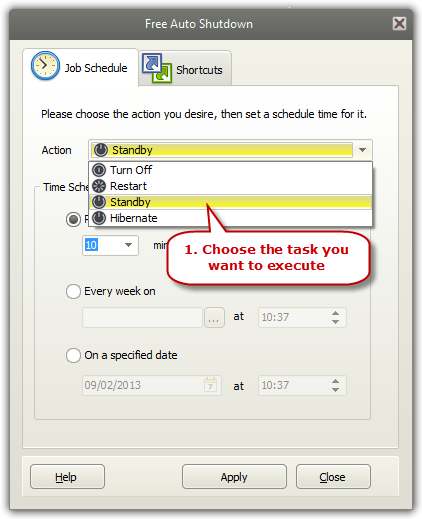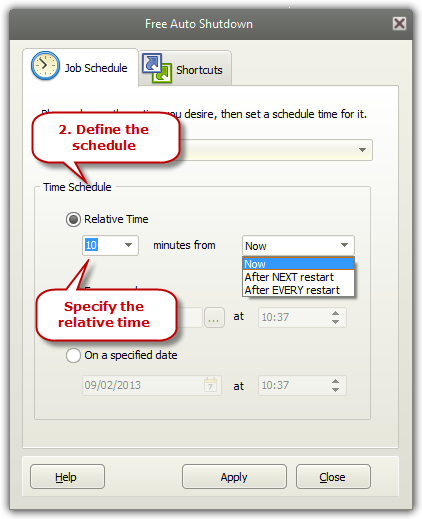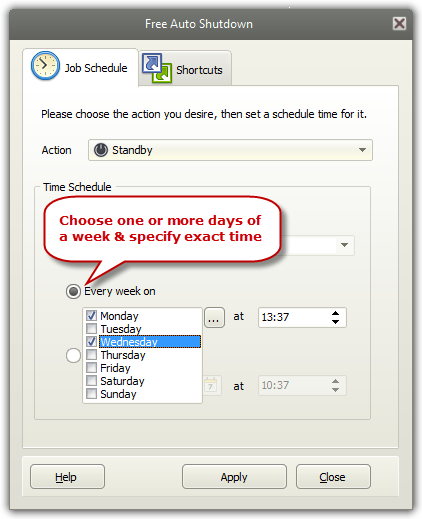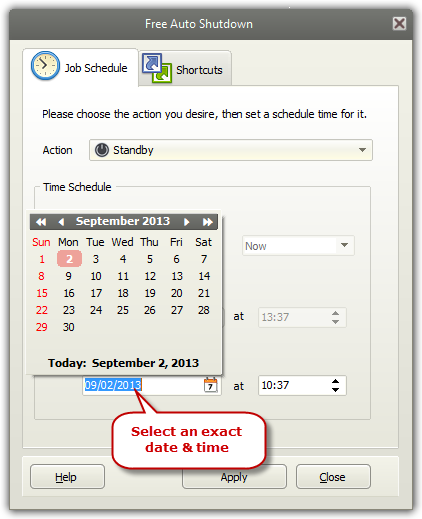|
Home > Tutorials > How to Auto Stand by Computer?
In standby mode, Windows shuts off the monitor and keeps the hard drive from spinning while the CPU is also placed on the lowest capacity. At times, you may walk away from your desktop or notebook computer and not be able to get back in a short period of time. Free Auto Shutdown is an easy-to-use and powerful utility that can set the computer to standby automatically, without user intervention, to save power when you are away from your computer. Step 1. Choose the Task You Want to Execute
Launch
Free Auto Shutdown and click the "Action" dropdown
menu to choose "Standby" from "Turn Off/Restart/Standby/Hibernate". Step 2. Set the Task Execution Time
Switch
to "Time Schedule" section to define the
schedule to auto standby your system.
If you
want to executive the task on the specified time every week, check
"Every week on" and click "..."
to check Monday/Tuesday/Wednesday/Thursday/Friday/Saturday/Sunday
and click the up or down arrow to define the exact time
according to your requirement.
It also
allows you to select the exact date and time every month for the
action. Check "On a specified date" and click the
calendar to select the date and then
set the exact time (Remember that the delay time should
be at least 2 minutes). Click "Apply"
and it runs in the background quietly. It will pop up a countdown
reminder one minute before the execution.
|
||||